LinkedIn Invites: Do They Expire and What to Do About It
Find out if LinkedIn invites expire and what you can do about it. Learn how to manage pending connections, send reminders, and optimize your networking strategy. Stay on top of your LinkedIn game with these tips for handling invitations.
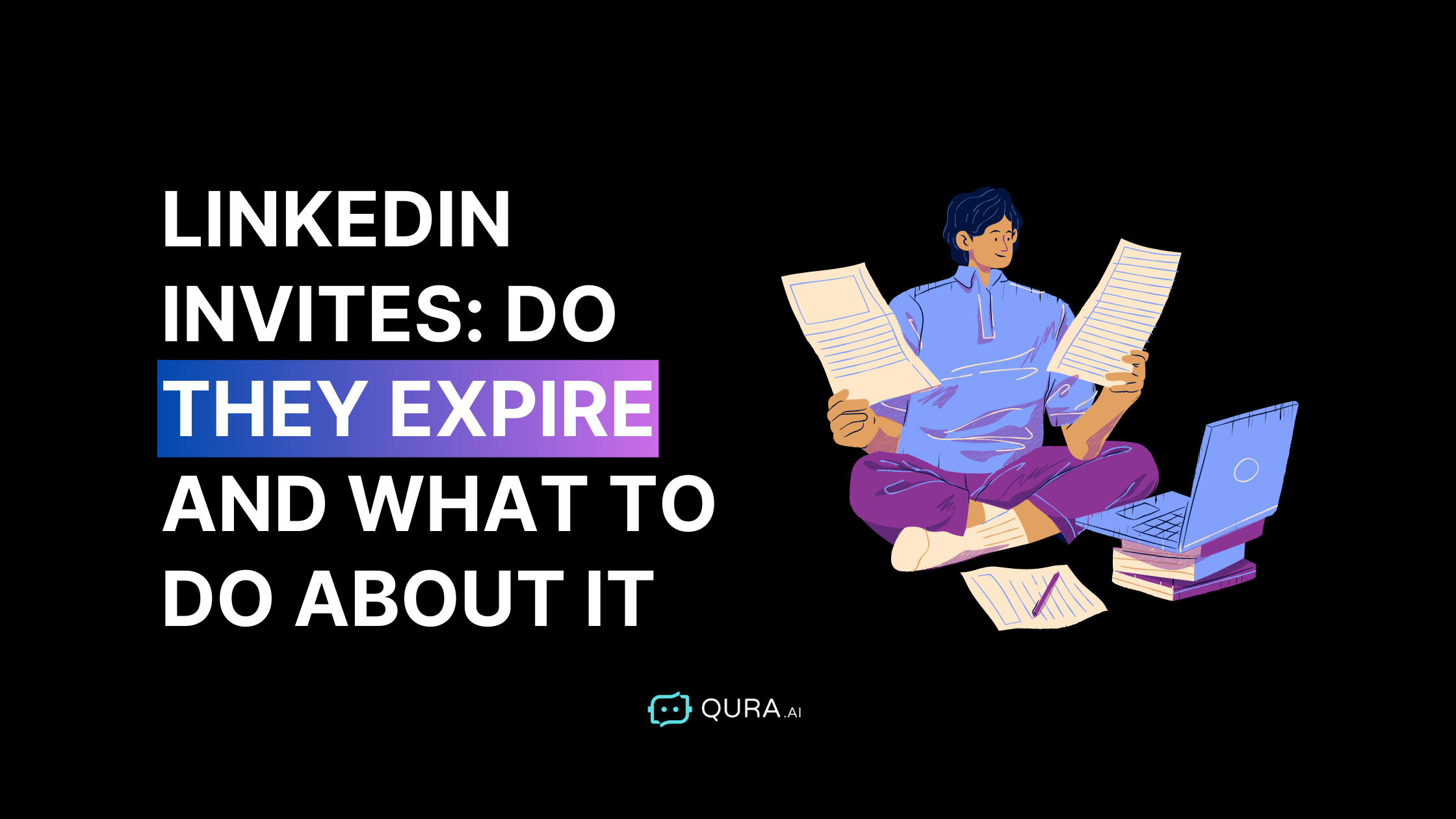
LinkedIn Invites: Do They Expire and What to Do About It
LinkedIn has become a vital platform for professionals looking to network, find job opportunities, and grow their careers. One essential feature that facilitates this networking is LinkedIn invitations.
Managing LinkedIn connection requests effectively is crucial, as having too many pending requests can negatively impact your profile visibility and overall engagement on the platform.
Understanding how to use, manage, and optimize LinkedIn invitations can significantly impact your professional connections and networking strategy.
This detailed guide will cover everything you need about LinkedIn invitations, their expiration, the reminder system, and best practices to ensure effective networking efforts.
Table of Contents
- What are LinkedIn Invitations?
- How to Send a LinkedIn Invitation
- Do LinkedIn Invitations Expire?
- The LinkedIn Invitation Reminder System
- Managing Expired LinkedIn Invitations
- Best Practices for Sending LinkedIn Invitations
- Common Mistakes to Avoid
- FAQs about LinkedIn Invitations
What are LinkedIn Invitations?
LinkedIn invitations are requests one LinkedIn member sends to another to establish a professional connection.
When the recipient accepts the invitation, both members connect, allowing them to view each other’s profiles, share updates, and communicate directly. Users can accept invitations within a specific timeline, and LinkedIn sends reminders to encourage timely acceptance before pending requests are automatically canceled.
This feature is central to expanding your professional network on LinkedIn.
Why Are LinkedIn Invitations Important?
Network Expansion: They help you grow your professional network by connecting with colleagues, industry peers, and potential employers or clients.
Visibility: Increased connections can lead to higher visibility on LinkedIn, making your profile more likely to be viewed by others.
Opportunities: A larger network can lead to more job opportunities, business partnerships, and professional collaborations.
How to Send a LinkedIn Invitation
Sending a LinkedIn invitation is straightforward. To build your network, it's essential to send a connection request. Here’s a step-by-step guide:
1. Search for the Person: Use the search bar at the top of the LinkedIn homepage to find the person you want to connect with.
2. Visit Their Profile: Click on their profile to open it.
Click ‘Connect’: On their profile page, click the ‘Connect’ button.
3. Personalize Your Message: Adding a personal note explaining why you want to connect is best. This can increase the likelihood of your invitation being accepted.
4. Send Invitation: Click ‘Send’ to complete the process.
Do LinkedIn Invitations Expire?
Yes, LinkedIn invitations do expire. Invitations sent to both existing LinkedIn members and non-members expire after six months.
This expiration policy allows LinkedIn to periodically clean up old invitations from their database, ensuring the platform remains efficient and relevant.
Why Do Invitations Expire?
Database Management: It helps LinkedIn manage its database by removing outdated or inactive invitations.
User Relevance: Ensures users are not cluttered with old or irrelevant connection requests.
LinkedIn Invitation Reminder System
Before an invitation expires, LinkedIn sends two reminders to the recipient. These reminders would jog the recipient’s memory if they overlooked the original message.
First Reminder: Sent a few weeks after the initial invitation.
Second Reminder: Sent a few weeks before the invitation is set to expire.
The reminders will stop if the recipient either accepts or archives the invitation. This reminder system helps increase the chances of your invitation being noticed and accepted.
Sign up on Qura AI for free >>>>
Managing Expired LinkedIn Invitations
Once an invitation expires, it will no longer be displayed as a pending invitation. Here’s what you can do if your invitation expires:
i). Send a New Invitation: You can send a new invitation to the same person. Consider personalizing your message to explain why you’re reaching out again.
ii). Withdraw Old Invitations: To prevent reminders from being sent, you can withdraw the invitation before it expires. This can be done from the ‘My Network’ section under ‘Sent Invitations.’ You can also click 'Withdraw' in the network tab to manage and cancel the invitations you send efficiently.
Best Practices for Sending LinkedIn Invitations
To maximize your chances of having your LinkedIn invitations accepted, follow these best practices:
i). Personalize Your Message: Include a note explaining why you want to connect. Mention how you know the person or why you find their profile interesting.
Managing pending requests is crucial to maintaining a healthy LinkedIn presence.
ii). Be Professional: Maintain a professional tone in your message. Avoid using slang or overly casual language.
iii). Be Specific: Mention specific reasons for connecting, such as mutual interests, shared professional goals, or potential collaborations.
iv). Follow-up: If your invitation isn’t accepted within a few weeks, consider sending a polite follow-up message.
Managing LinkedIn connections effectively is essential to avoid being flagged by LinkedIn's algorithm.
v). Connect with Purpose: Don’t send random invitations. Ensure the people you’re connecting with are relevant to your professional goals.
Common Mistakes to Avoid
Avoid these common mistakes when sending LinkedIn invitations:
Sending Generic Invites: Failing to personalize your invitation can make it seem spammy and reduce the likelihood of acceptance.
Over-connecting: Don’t send invitations to too many people at once. Focus on quality over quantity. Managing your connection requests is crucial; having too many pending requests can hinder your networking efforts and may lead to being flagged by LinkedIn's algorithm.
Ignoring Profiles: Always review a person’s profile before sending an invitation to ensure they are a suitable connection. If a recipient declines a connection request, it affects your ability to connect with them in the future and does not lead to a follow-up relationship on LinkedIn.
Using LinkedIn for Sales: Don’t use LinkedIn solely for sales pitches. Build genuine connections first.
Conclusion
LinkedIn invitations are a powerful tool for expanding your professional network. By understanding how they work, managing expired invitations, and following best practices, you can effectively grow your connections and enhance your professional presence on LinkedIn.
Remember to personalize your messages, connect with purpose, and avoid common mistakes to maximize your LinkedIn networking efforts.
QuraAI can help you reclaim 35% of your time with AI-generated replies that sound just like you. Simplify and enjoy your social media interactions with QuraAI!
Ready to make your social media life easier and more enjoyable?
Visit our website today to learn more and get started for free!
FAQs about LinkedIn Invitations
- Can I resend an invitation if it expires?
Yes, you can resend an invitation to the same person once the original invitation expires.
- How can I see if my invitation has been accepted?
You can check the status of your invitations in the ‘My Network’ section under ‘Sent Invitations.’
- What happens if I withdraw an invitation?
If you withdraw an invitation, it will be removed from the recipient’s pending invitations, and no further reminders will be sent.
- Can I send invitations to people who aren’t on LinkedIn?
Yes, you can send invitations to non-members. They will be prompted to join LinkedIn to accept your invitation.
- How do I manage invitations using the navigation bar?
To manage your invitations, go to the 'My Network' section and use the navigation bar to select 'Invitations.' Here, you can view and manage the invitations you send and receive.
- Where can I find the 'Withdraw' button in the 'Invitations' section?
In the 'Invitations' section, you can find the 'Withdraw' button in the upper right corner of each pending invitation. This allows you to cancel any connection requests you have sent.